User Manual Samsung HW-A650/ZA – 3.1ch Soundbar 2021
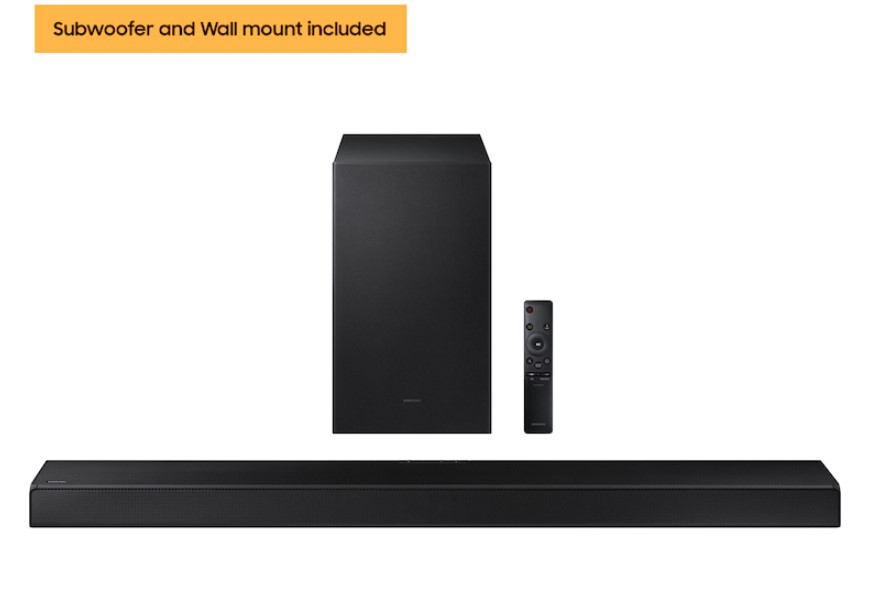
User manual The Samsung HW-A650/ZA User Manual helps assemble the soundbar with ease. We provide a brief summary of the important ones in the pdf manual file.
Table of contents
1. Checking the Components
2. Inserting Batteries before using the Remote Control (AA batteries X 2)
3. Product Overview
4. Front Panel / Top Panel of the Soundbar
5. Bottom Panel of the Soundbar
6. Connecting the Soundbar
7. Connecting Electrical Power
8. Connecting the Soundbar to the Subwoofer
9. Automatic connection between the Subwoofer and the Soundbar
10. Manually connecting the Subwoofer if automatic connection fails
11. Connecting an SWA-9100S (Sold Separately) to your Soundbar
12. Connecting to your TV
13. Method 1. Connecting with a Cable
14. Connecting using an Optical Cable
15. Connecting a TV using an HDMI Cable
16. Method 2. Connecting Wirelessly
17. Connecting a TV via Bluetooth
18. Connecting an External Device
19. Connecting using an Optical Cable
20. Connecting using an HDMI Cable
21. Connecting a USB Storage Device
Connecting Electrical Power
Use the power components to connect the Subwoofer and Soundbar to an electrical outlet in the following order:
1. Connect the power cord to the Subwoofer.
2. Connect the power output cable to the power adapter, and then to the Soundbar.
3. Connect the power cord to a wall socket.
Placing The Soundbar on A Tv Stand
Place the Soundbar on a TV stand. As illustrated in the image, align the center of the Soundbar with the center of the TV, carefully place the Soundbar onto the TV stand. For optimal sound quality, position the Soundbar at least 1.2 inches (3 cm) away from the TV front.
Software Update
Samsung may offer updates for the Soundbar’s system firmware in the future.
If an update is offered, you can update the firmware by connecting a USB device with the firmware update stored on it to the USB port on your Soundbar. For more information about how to download update files, go to the Samsung Electronics website at https://www.samsung.com/us/support/ downloads/. Then, select the product type or enter the model number of your Soundbar, select the Software & Apps option, and then Downloads. Note that the option names can vary.
Update Procedure
After the update completes, all your customized user settings are maintained.
- Connect a USB thumb drive to the USB port on your computer. Important: Make sure there are no music files on the USB thumb drive. This may cause the firmware update to fail.
- Go to https://www.samsung.com/us/ support/downloads/ on your computer ” select Enter Model Number and enter the model of your Soundbar. Select manuals and downloads and download the latest software file.
- Save the downloaded software to a USB stick and select “Extract Here” to unzip the folder.
- Turn off the Soundbar and connect the USB stick containing the software update to the USB port.
- Power on the Soundbar, press the (Source) button on the Soundbar, and then select the “USB” mode. “UPDATE” appears on the display, starting the update. Soundbar is rebooted automatically when the update is completed.
-
- This product has a DUAL BOOT function. If the firmware fails to update, you can update the firmware again.
- During update, do not turn it off or remove the USB.
- If the latest version is already installed on the Soundbar, the update will not install.
- Depending on the USB type, update may not be supported. 6. Restore your settings on the Soundbar.
- Restore your settings on the Soundbar.
If UPDATE is not displayed
- Turn off the Soundbar, disconnect and then reconnect the USB storage device that contains the update files to the Soundbar’s USB port.
- Disconnect the Soundbar’s power cord, reconnect it, and then turn on the Soundbar.
NOTES
- The firmware update may not work properly if audio files supported by the Soundbar are stored in the USB storage device.
- Do not disconnect the power or remove the USB device while updates are being applied. The main unit will turn on automatically after completing the firmware update.
Above is a basic guide for the initial setting of the Samsung HW-A650/ZA. The complete manual is in a pdf file which you can download below.